How to Setup IPTV on FireStick
Since we are going to sideload the Smart IPTV on FireStick, we must first enable the security option Apps from Unknown Sources in the FireStick settings. Follow the steps below:
1. You need to be on the home screen of FireStick. Select FIND.
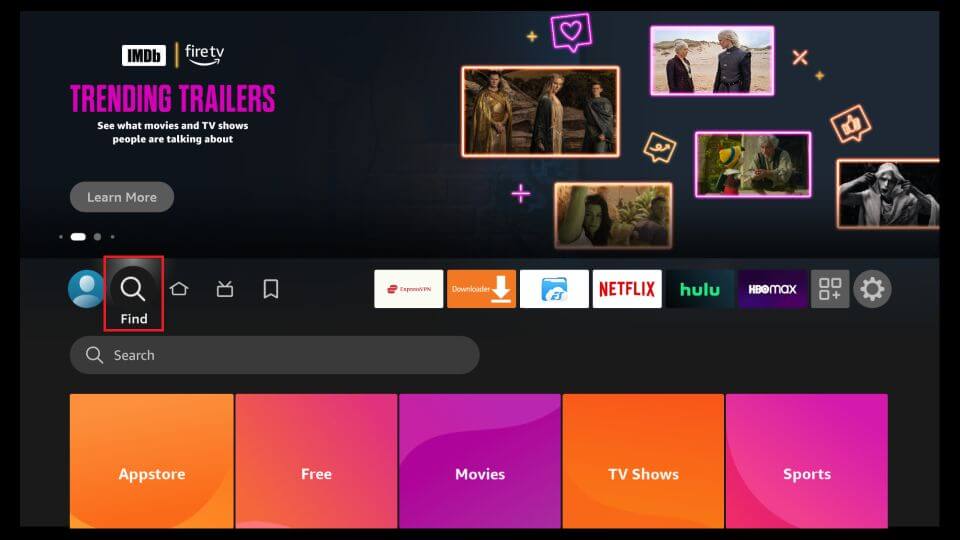
2. Now, click Search.
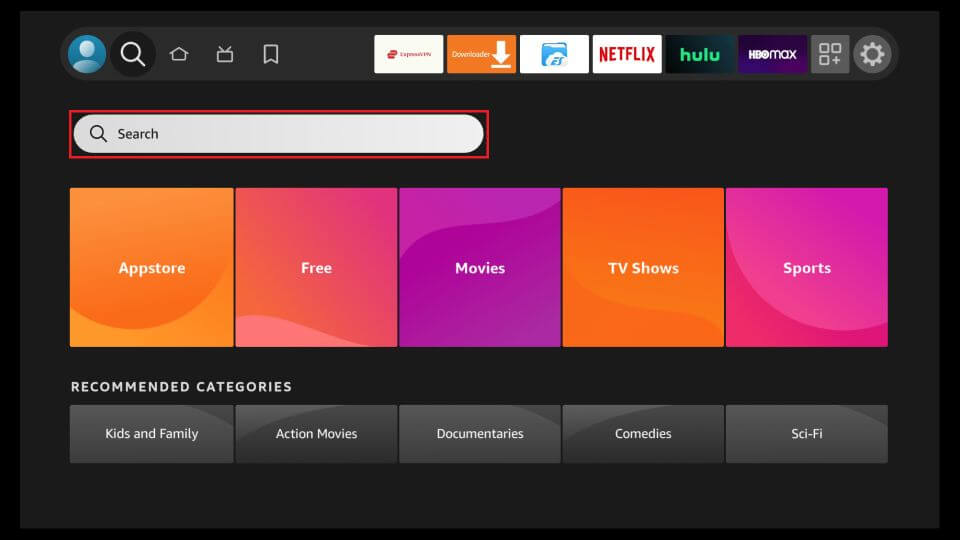
3. In the Search window, search for the app called Downloader. This is the app through which we will sideload Smart IPTV on FireStick. Follow the instructions that appear on the screen and install this app.
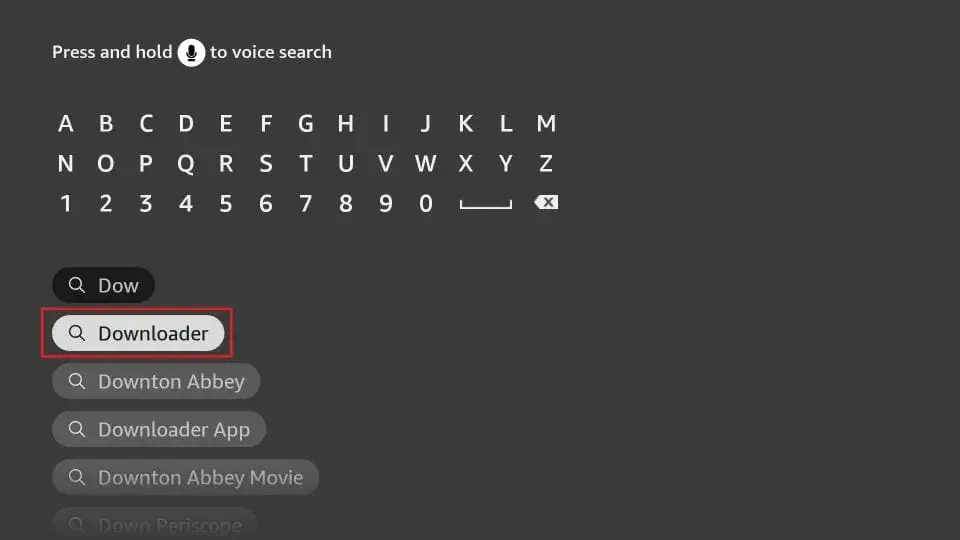
4. After installing the Downloader app, get back to the home screen and select Settings.
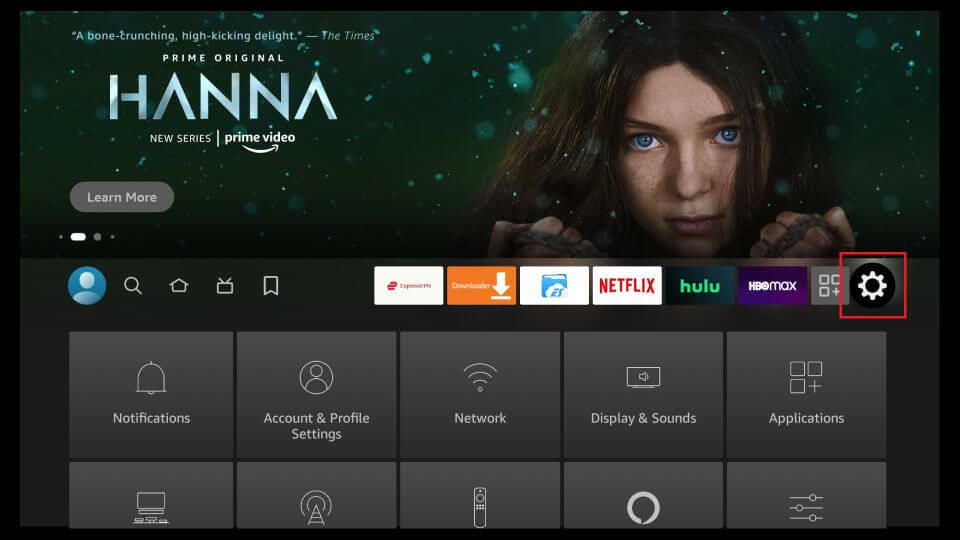
5. Within Settings, go to the option My Fire TV and open it.
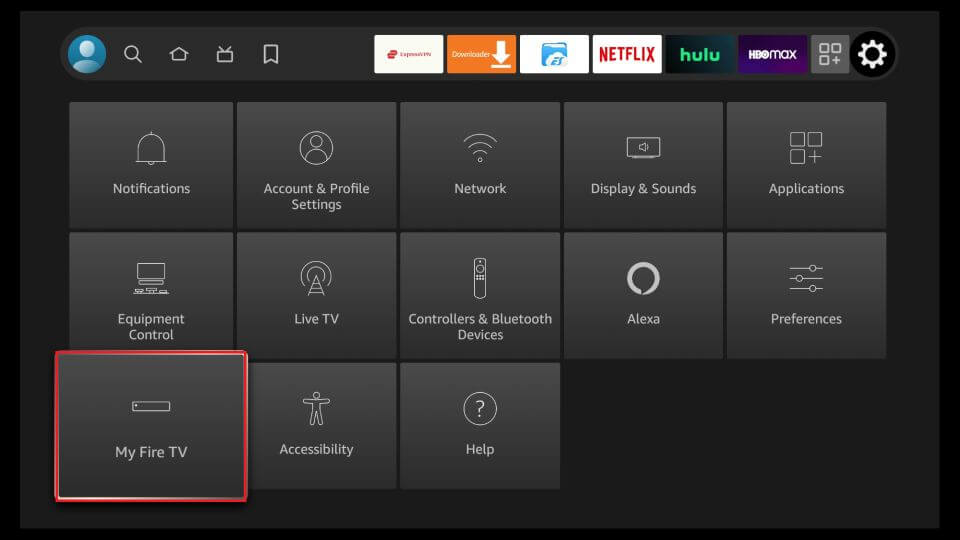
6. Now, the next option you will access is Developer Options.
Note: If you do not see Developer Options, go to Settings > My Fire TV > About.
Now, select Fire TV Stick and click it 7 times to enable Developer Options.
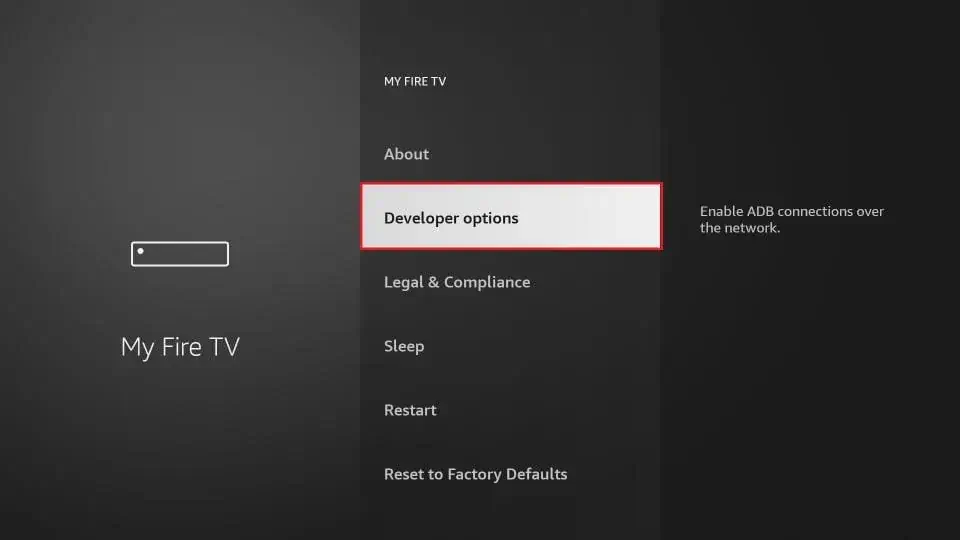
7. On the window that opens next, go ahead and click on Install Unknown Apps.
Note: If you still have the older version of the FireStick interface, click Apps from Unknown Sources.
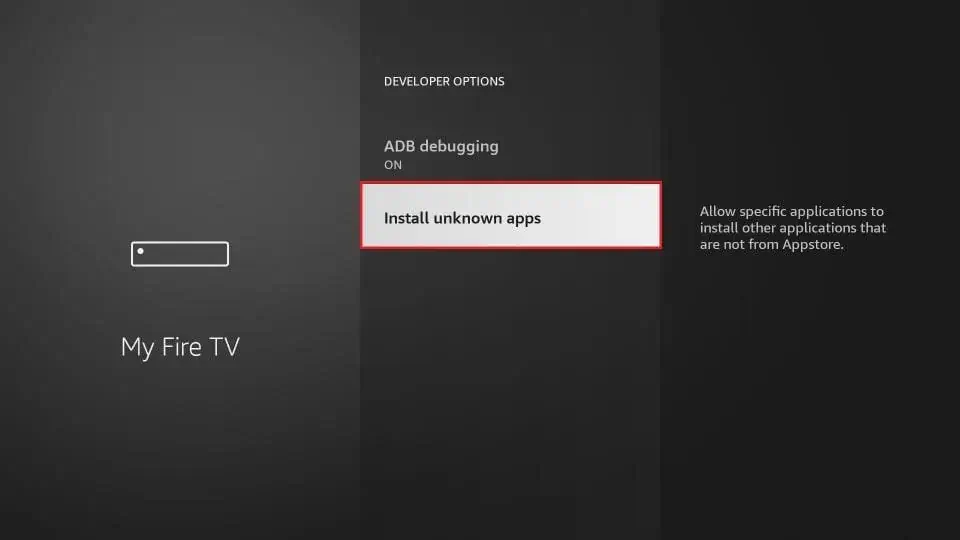
8. Turn the option ON for the Downloader app.
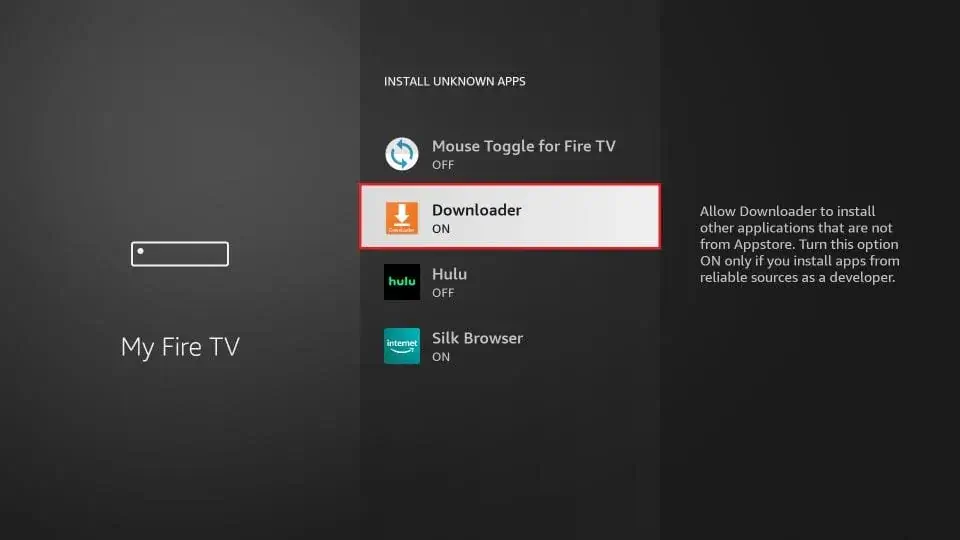
Once you have enabled Apps from Unknown Sources, you may start installing the Smart IPTV app on FireStick. Here are the steps:
9. You may now open the Downloader app. Some prompts will be displayed when you run it for the first time. Dismiss them by choosing the appropriate options. When the following screen of the app appears, click the textbox highlighted in the image below.

10. Now, simply type in the following path/URL on this popup window with the onscreen keyboard: https://www.firesticktricks.com/smart
OR, you may type the shortened version as well: firesticktricks.com/smart
Click OK

11. Wait until the Smart IPTV APK is downloaded onto your FireStick device.
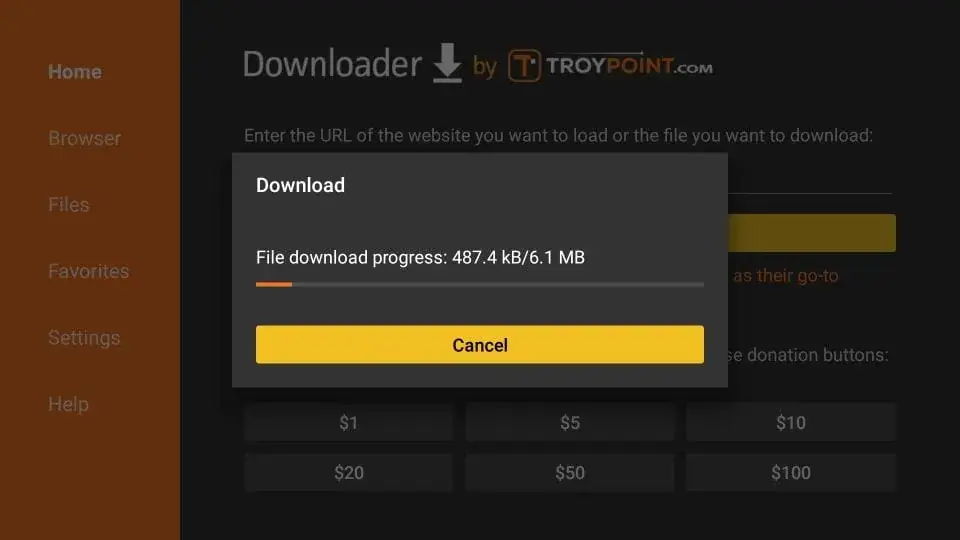
12. Downloader app will automatically run the Smart IPTV APK for you. Go ahead and click Install.

13. Let the Smart IPTV app install on FireStick. Takes a minute.
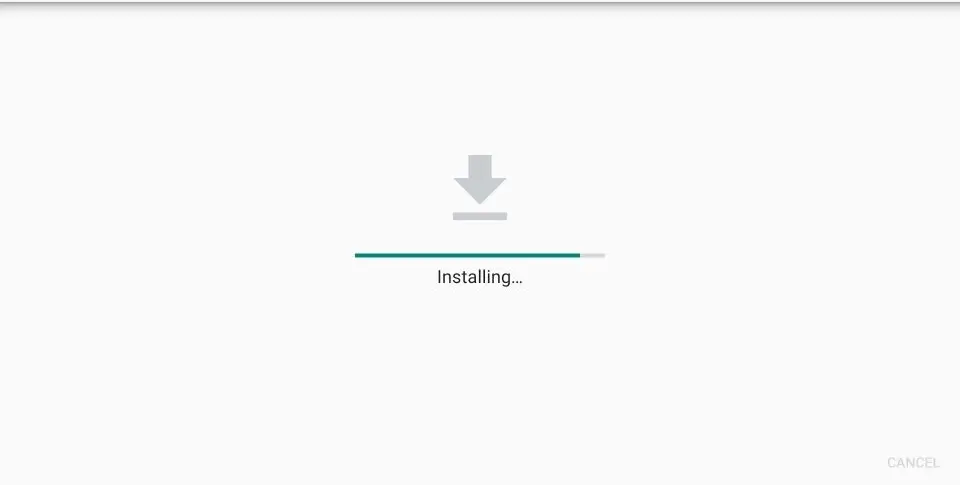
14. When the app has been downloaded, the following window is displayed saying App installed. We will open and use the app in the next section. Let us click DONE and delete the Smart IPTV APK from the storage and save some space.
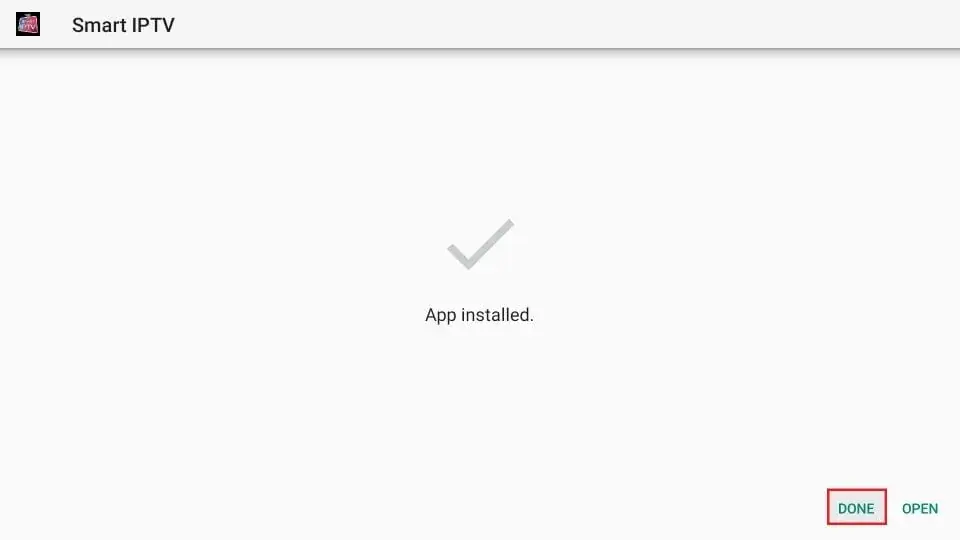
15. Click Delete now.
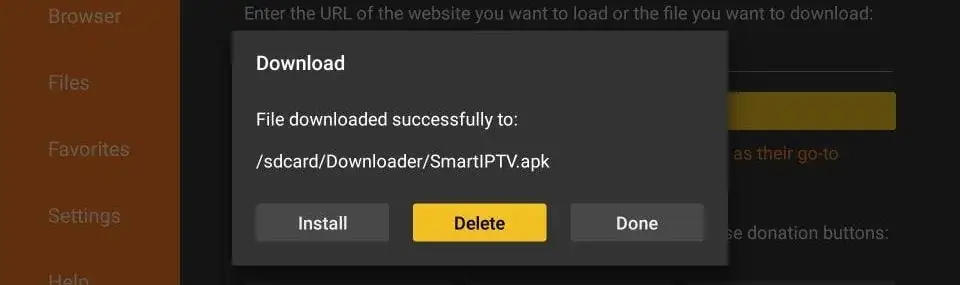
16. Click Delete again to delete the APK file.
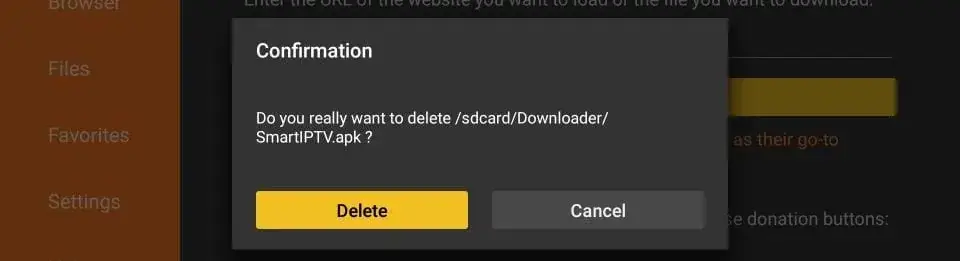
Great! You now have the Smart IPTV app installed on Amazon FireStick.